 MIDI NETWORKING WITH THE OPCODE STUDIO 4
MIDI NETWORKING WITH THE OPCODE STUDIO 4after some digging i have found out that
IT IS POSSIBLE TO NETWORK AN OPCODE DEVICE TO A MOTU MIDI TIME PIECE DEVICE!!!!!!!! read on to discover the functionality + networking of the amazing opcode studio 4!!! I always had a hunch this was possible.... and i had even emailed motu recently and they assured me that it was not possible. but here it is detailed in a manual by opcode from 1995.. so it must be referencing the MTP 1 + MTP 2 models (which were made in 1990, +1993 respectively)
but the MTP AV model from 1996, and MTP USB from 2000 should probably work in the same fashion im going to assume!
ATTENTION! this thread will not make much sense to you without the pictures
if the images arent loaded there is a duplicate of this post here:
http://www.oldschooldaw.com/forums/index.php?topic=26.0additional info on the opcode studio 4 interface:
COMPUTER CONNECTIONS—
ONE STUDIO 4You may connect the Studio 4 to either
the Macintosh’s Modem port, Printer
port, or to both. Connect the supplied
serial cables between the Studio 4 and the
Macintosh as discussed in the following
sections.
Single Port ConnectionSingle port connections are useful if you
frequently use a Macintosh serial port for
non-MIDI purposes (such as printing)
while running MIDI applications. You can
use the spare Macintosh serial port with-
out using the Studio 4’s front panel MIDI/
THRU switch.
You may connect either the Studio 4’s “A”
port or “B” port to either the Macintosh
Modem or Printer port. The “B” port,
unlike the “A” port, can also be used to
connect an additional MIDI Interface. For
this reason (and as a matter of conven-
tion) you may with to connect “A” to the
Mac’s Modem port, leaving the “B” port
free for later connection to either the
Mac’s Printer port (discussed in the “Dual
Port Connection section”) or to another
interface (discussed in the “Computer
Connections—Networking” section).
Figure 3.3 illustrates a common single
port connection
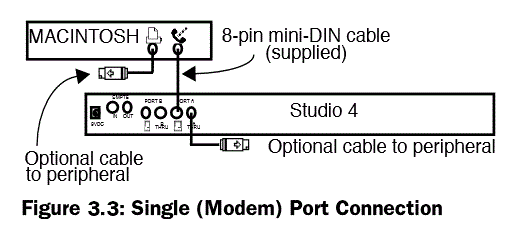
Figure 3.3 uses only the Macintosh
Modem port for communicating with the
Studio 4. One external peripheral (such as
a printer) can be connected directly to the
Macintosh Printer port. You can connect
an additional external peripheral (such as
a modem) to the “A THRU” jack on the
Studio 4 and switch it in or out from the
front panel
Dual Port ConnectionUse a dual port connection if you need
increased MIDI “throughput” (for exam-
ple, your MIDI data is densely packed
with notes, continuous controls, System
Exclusive messages and MIDI Time
Code). It’s a good idea to always use a
dual port connection when you’re syn-
chronizing MIDI playback with SMPTE
timecode.
You may connect the Studio 4’s “A” port
to either Macintosh serial port. Similarly,
you may connect the “B” port to either the
Modem or Printer port.
Figure 3.4 illustrates a common dual port
connection. Connect both Macintosh
serial ports to the Studio 4, and attach any
external peripherals to the Studio 4 THRU
jacks. You can switch between the
Studio 4 and the external peripherals by
using the corresponding THRU switch on
the front panel.
 Connecting Two Macintosh
Connecting Two Macintosh
ComputersTwo Macintosh computers may share one
Studio 4 by connecting one Macintosh to
the Studio 4 “A” port and connecting the
other Macintosh to the Studio 4 “B” port.

You can also connect two Studio 4’s to two
Macintosh computers as shown in
Figure 3.6. This is an example of a
Studio 4 network. Networking connec-
tions are discussed in the next section

If you connect two computers to a
Studio 4, you must check the
Multiple Computers option in the
Studio 4 menu.
Do not check this option if you're
not using two computers to control the
Studio 4.
Multiple Macintosh CaveatUse only one computer at a time to initiate
actions that change a Studio 4’s internal
state—always wait at least 1 second
before initiating any state-changing
actions from a different computer.
Actions that cause the Studio 4 to change
state include:
- Clicking anywhere in either the Net-
work Routing window or the Routing,
Channelizing and Muting window. - Switching, opening or quitting
applications - Performing Galaxy patch transfers
- Making different windows active in
OMS Setup and the Studio Patches
Editor. - Using the Enable Inputs dialog in
Vision
If you use different computers to change
the Studio 4’s internal state too quickly,
the enabling and/or routing of Studio 4
inputs to the Macintosh computers may
be incorrect. If you suspect trouble,
choose
OMS MIDI Setup from within
any OMS application and click
OKCOMPUTER CONNECTIONS—
NETWORKINGA network is defined as the connection of
one or two Studio 4's to a single Macin-
tosh serial port. The Macintosh has two
serial ports, so it can support two net-
works. Since each network can contain
either one or two Studio 4's, you can con-
nect up to four Studio 4’s to a single
Macintosh for a maximum total of 512
MIDI channels.
NOTE
: When networking two Studio 4's,
always connect their “B” ports together
Connecting Two Studio 4's to a
MacintoshThere are many possible ways to connect
two Studio 4's to a single Macintosh. You
can connect them as one network on a
single port, as two separate networks, or
as a 2-cable network. With two Studio 4’s,
you can access up to 256 independent
MIDI channels
One Network/1-CableThe first option is to connect both
Studio 4's in a single network as shown in
Figure 3.7. Set each Studio 4’s front panel
1-8/9-16 switch as indicated. You may
connect the network to either Macintosh
serial port. The advantage of this connec-
tion is that you retain a free Macintosh
serial port. The disadvantage is that all
MIDI and timecode communications
occur over a single Macintosh port—you
could get data overloads if you have a very
dense MIDI data stream and are syncing
to SMPTE timecode
 Two Networks
Two NetworksThe second networking option involves
placing one Studio 4 on each Macintosh
serial port as shown in Figure 3.8. Set
each Studio 4’s front panel 1-8/9-16 switch
as indicated. With this connection, you
can balance the MIDI data stream
between the two Macintosh serial ports
using the Network Routing window (dis-
cussed in Chapter 6). You cannot,
however, use internal routings to send
MIDI data from one box to another (as
discussed in Chapter 7)
 One Network/2-Cables
One Network/2-CablesThe final option is to use a single 2-cable
network. This is similar to the one net-
work/1-cable configuration, except you
connect a second cable between the last
Studio 4's “A” port and the unused Macin-
tosh serial port as shown in Figure 3.9.
Set each Studio 4’s front panel 1-8/9-16
switch as indicated.
This configuration provides optimum flex-
ibility. You can balance the MIDI data
stream (unlike the one network/1-cable
connection) and you can use the
Studio 4's internal routing to send MIDI
data between interfaces (unlike the two
network connection). Use the Studio 4's
front panel THRU switches to access
external peripherals.
 Connecting Three Studio 4's to a
Connecting Three Studio 4's to a
MacintoshYou must use two networks if you wish to
connect three Studio 4's to a Macintosh.
One network contains two Studio 4's; the
other network contains one. Set each
Studio 4’s front panel 1-8/9-16 switch as
indicated. Figure 3.10 shows a typical con-
nection involving three Studio 4's—with
this connection, you can access up to 384
independent MIDI channels.
 Connecting Four Studio 4's to a
Connecting Four Studio 4's to a
MacintoshYou can connect a maximum of four
Studio 4’s to a Macintosh. This connec-
tion uses two networks of two Studio 4’s
as shown in Figure 3.11. Set each
Studio 4’s front panel 1-8/9-16 switch as
indicated. You can access up to 512 inde-
pendent MIDI channels when you use
four Studio 4’s
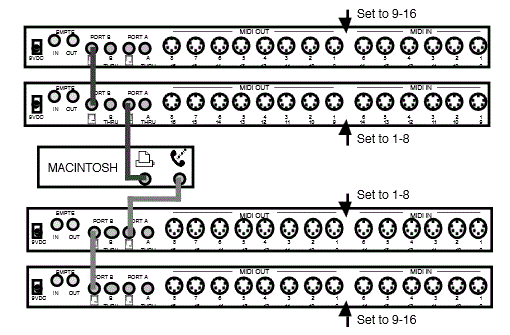 Networking Studio 4's and MIDI
Networking Studio 4's and MIDI
Time PiecesYou can use MIDI Time Pieces and
Studio 4’s together. In fact, the Studio 4
and MIDI Time Piece are completely
interchangeable in a 2-unit network.
When networked, OMS views the MIDI
Time Piece as another Studio 4 and uses
the Studio 4 OMS driver instead of the
MTP driver. Figure 3.12 illustrates an
example of a MIDI Time Piece in a
Studio 4 network

NOTE:
The MIDI Time Piece Network
port is equivalent to the Studio 4 “B” port.
Whenever you network a MIDI Time
Piece with a Studio 4, the MTP always
appears to OMS as a Studio 4. The MIDI
Time Piece OMS driver is used only when
the MIDI Time Piece is alone on a single
port or when it's networked with another
MIDI Time Piece.
NOTE
: The Studio 4 uses a more efficient
communication protocol than the MIDI
Time Piece, so when networking these two
interfaces, it is best to have the Studio 4
connected to the Macintosh
Networking Studio 4’s and
Standard MIDI InterfacesYou may network a Studio 4 with a stan-
dard MIDI interface. If you own an old
standard MIDI interface and have more
than 8 MIDI devices, the standard MIDI
interface will provide a few additional
MIDI ports. Figure 3.13 shows an exam-
ple of a Studio 4 networked with a
standard MIDI interface

Because your Studio 4 must be used at
1MHz when networked with a standard
MIDI interface and because MIDI routing
is not as flexible as with a network of two
Studio 4’s, you should consider this
arrangement only as a temporary “band
aid”. If you often need to access more
than 8 MIDI devices, you should seri-
ously consider purchasing an additional
Studio 4.
NOTE
: You cannot network a self-powered
standard interface (such as a MIDI Trans-
lator) with the Studio 4.
If you use a dual port standard MIDI inter-
face, you can connect its second serial
port to the free Macintosh serial port to
access even more MIDI ports
If your dual port standard MIDI interface
is a Studio 3, Opcode strongly recom-
mends that you connect the Studio 3
modem port to the Studio 4 “B” port, and
the Studio 3 printer port directly to the
Macintosh (as shown in Figure 3.14).
This is because the Studio 3 communi-
cates with the Macintosh only over its
printer port

Network connections involving a Studio 4
and a standard MIDI interface are rather
atypical. If you use this type of network in
your studio, you should first learn to use
the Studio 4 by itself. Only after you
understand the operations of the Studio 4
and OMS patches should you attempt this
network. For this reason, instructions for
working with these connections are dis-
cussed in Appendix B
SMPTE CONNECTIONSThe Studio 4 has two SMPTE jacks on its
rear panel. The SMPTE IN jack is used to
receive a tape sync signal. The SMPTE
OUT jack sends SMPTE timecode as
specified in the Stripe SMPTE window
discussed in Chapter 10. If the Studio 4 is
receiving SMPTE at its SMPTE IN jack, it
duplicates the timecode and sends it to
the SMPTE OUT jack
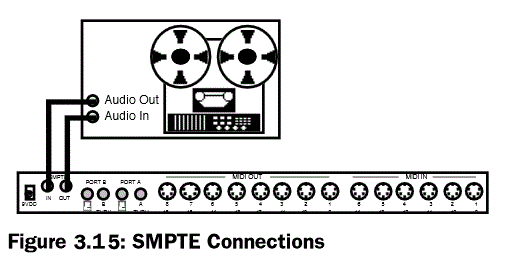
To use the Studio 4 as a synchronization
device, connect a pair of shielded audio
cables between the Studio 4 and a multi-
track tape deck. Connect the SMPTE
OUT jack to the audio input of a tape deck
for SMPTE striping (usually the last
track). Connect the SMPTE IN jack of the
Studio 4 to the audio output of the multi-
track’s SMPTE track. Connect the
Studio 4 directly to the tape deck, bypass-
ing the mixing console, equalizer, or any
other signal processing equipment
MIDI CONNECTIONS
NOTE:
If you wish to load patches from a
device into Opcode’s Galaxy program, you
must connect that device’s MIDI In and
Out ports to identically-numbered ports on
the Studio 4 (as shown in Figure 3.16)
for more info and complete text:
http://www.houseofsynth.com/hos-downloads/manuals/Opcode/Opcode-Studio-4-Manual-1995.pdf

